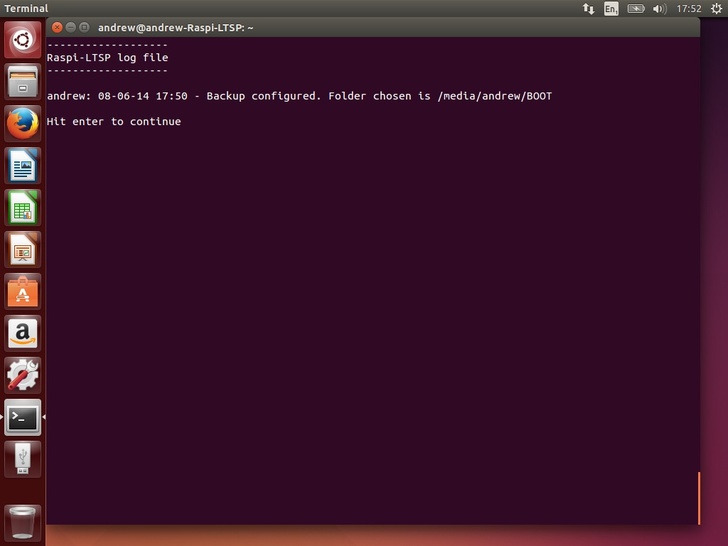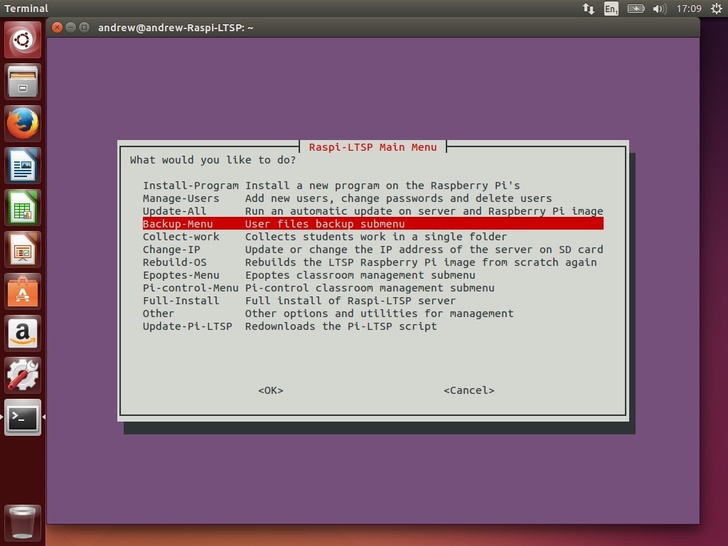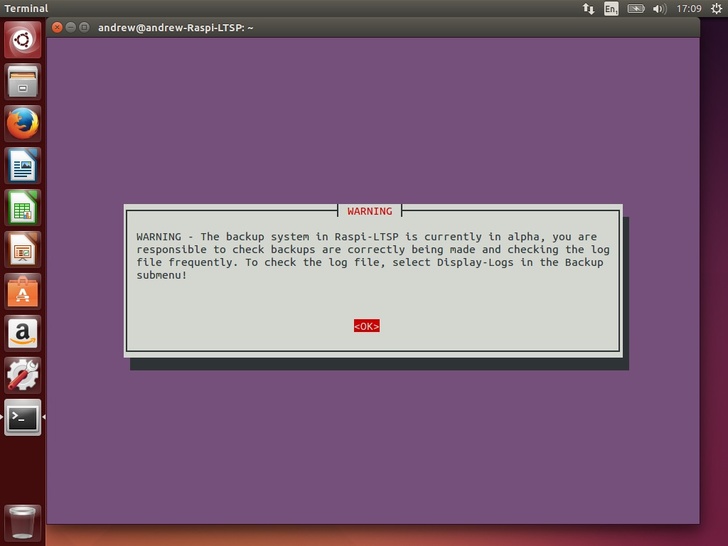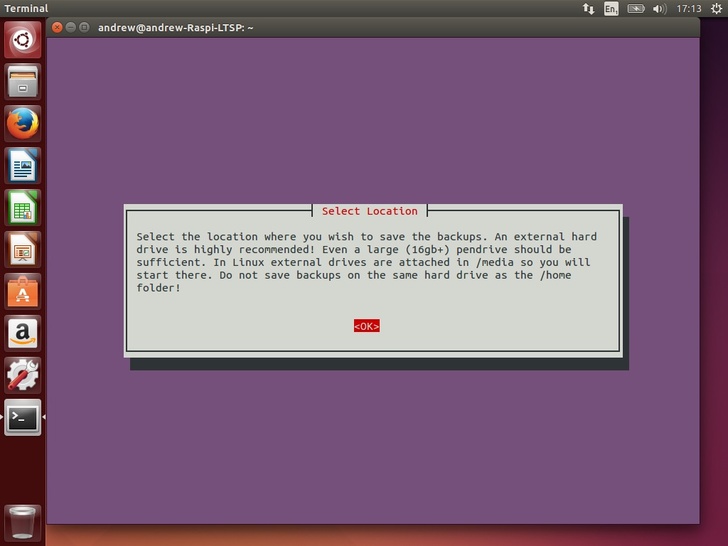| Home | Getting started | Managing users | Collecting work | Shared folders | Backups | Advanced options |
|---|
Configuring automatic backups
Raspi-LTSP includes an automated backup system. This separate piece of software runs in the background at set times. Overall the system is still in Alpha currently so it is recommended you also consider running a full system backup regularly on top of these backups.
Note that these backups only back up the /home folder, aka all the users files. The operating system is not backed up, nor is the Raspberry Pi operating system backed up (this can easily be recreated later).
You should not save backups onto the same hard drive as you installed Ubuntu and Raspi-LTSP onto. Backups should be saved onto an external hard drive for example.
Configuring a backup
Select “Configure-backup” to launch the backup configuration wizard.
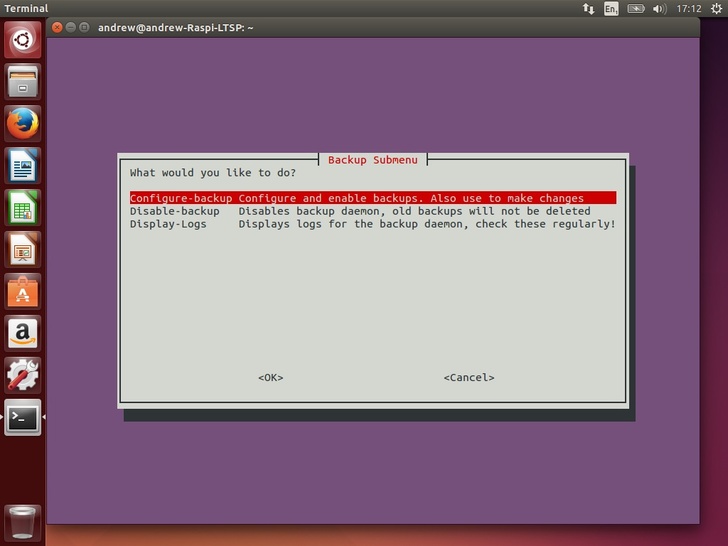
Navigate to the folder you wish to save your backups in. External drives are mounted to /media/Username so you start in /media. To move up one level, select ../. To select this folder, select ./.
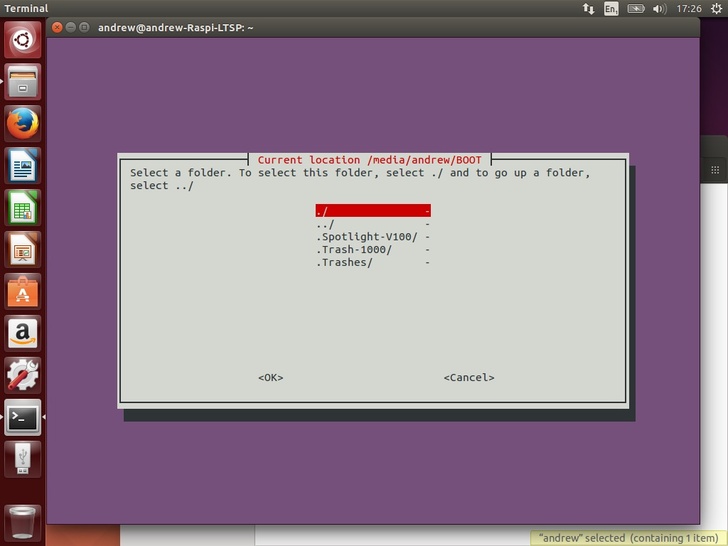
Next decide how often you want the backup to run. Twice weekly is a good middle ground if you are unsure.
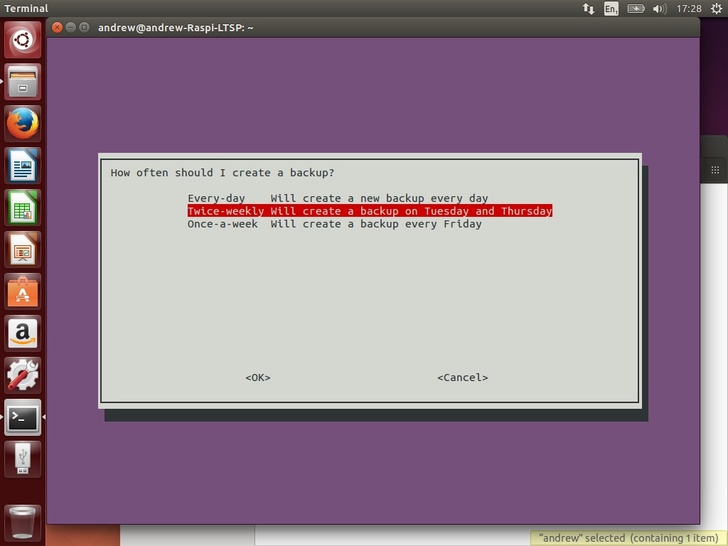
Next select how long backups should be kept. The old backup checker only runs every time a new backup is made, so backups may sit a little longer than the chosen time. A good middle ground if you are unsure is Thirty days.
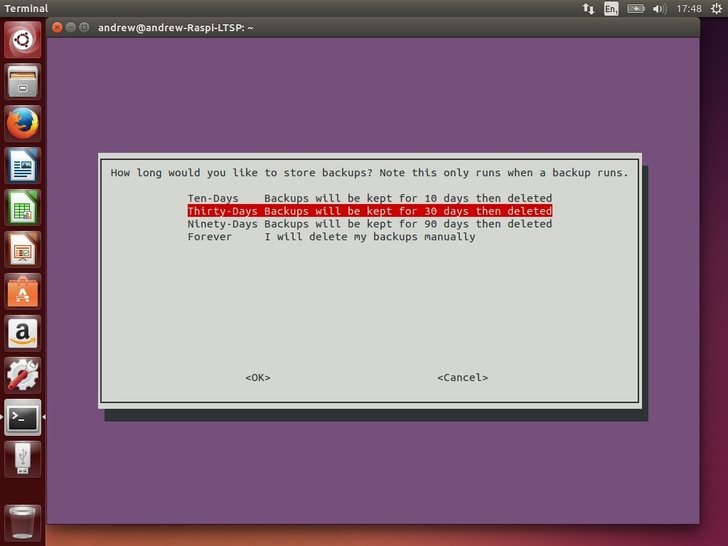
The backup is now configured. It is very important you check Display-Logs in the Backup-submenu to check the backup has been successfully configured. You should check this regularly as any failed backups and their corresponding reasons will be displayed.
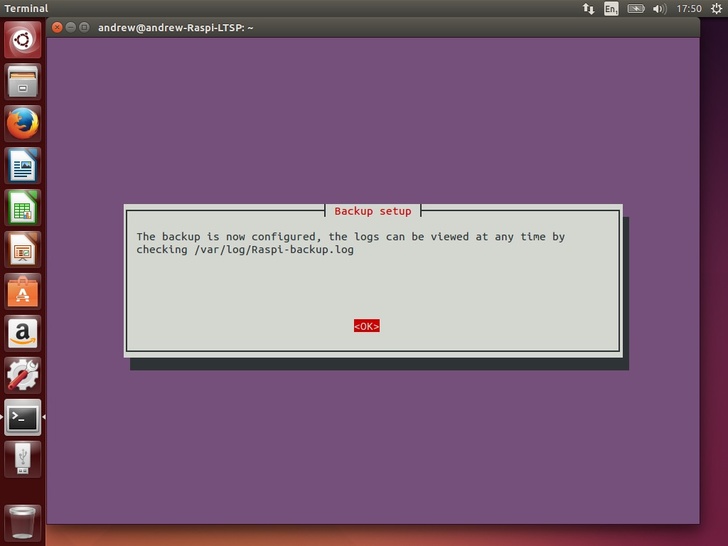
To check the log file, select Display-Logs from the Backup-Submenu.
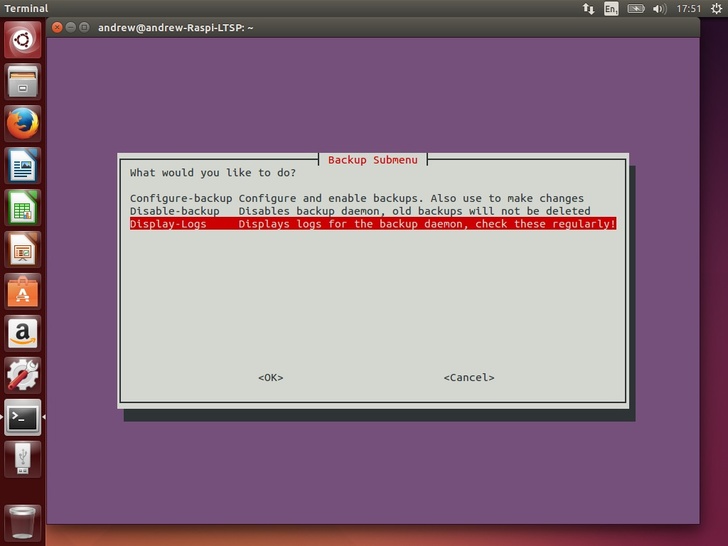
The log will be displayed in chronological order. Check the backup has been configured and the folder selected is correct. It is important to check this every week or 2.